Remove linux files with special characters name
You may come across file names with special characters such as:
- –
- —
- ;
- &
- $
- ?
- *
- White spaces, backslashes and more.
Sample File List
Here is a sample list of file names:

The Problem And Solution
Your default bash shell considers many of these special characters (also known as meta-characters) as commands. If you try to delete or move/copy such files you may end up with errors. In this example, I am trying to delete a file named ‘>file’:
$ rm >file
Sample outputs:
rm: missing operand Try `rm --help' for more information.
The rm command failed to delete the file due to strange character in filename.
Tip #1: Put filenames in quotes
The following command is required to copy or delete files with spaces in their name, for example:
$ cp "my resume.doc" /secure/location/ $ rm "my resume.doc"
The quotes also prevent the many special characters interpreted by your shell, for example:
$ rm -v ">file" removed `>file'
The double quotes preserve the value of all characters enclosed, except for the dollar sign, the backticks and the backslash. You can also try single quotes as follows:
$ rm -v 'a long file name here' $ cp 'my mp3 file.mp3' /backup/disk/
Tip #2: Try a backslash
You can always insert a backslash () before the special character in your filename:
$ cp "my resume.doc" /secure/location/ $ rm "*file"
Tip #3: Try a ./ at the beginning of the filename
The syntax is as follows to delete a file called ‘-file’:
$ rm -v ./-file removed `./-file'
The ./ at the beginning of the filename forces rm not to interpret – as option to the rm command.
Tip #4: Try a — at the beginning of the filename
A — signals the end of options and disables further option processing by shell. Any arguments after the — are treated as filenames and arguments. An argument of – is equivalent to –. The syntax is:
$ rm -v -- -file $ rm -v -- --file $ rm -v -- "@#$%^&file" $ rmdir -v -- "--dirnameHere"
Tip #5: Remove file by an inode number
The -i option to ls displays the index number (inode) of each file:
ls -li
Use find command as follows to delete the file if the file has inode number 4063242:
$ find . -inum 4063242 -delete
OR
$ find . -inum 4063242 -exec rm -i {} ;Sample session:
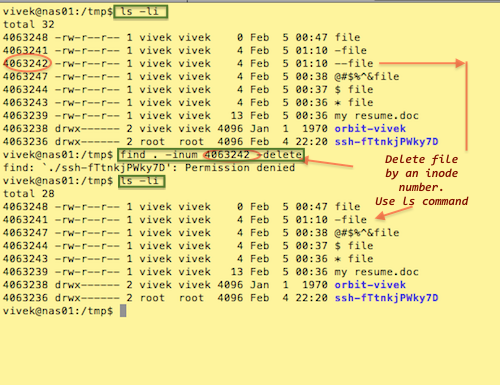
For more information and options about the find, rm, and bash command featured in this tip, type the following command at the Linux prompt, to read man pages:
$ man find $ man rm $ man bash
Source: https://www.linux.com/training-tutorials/linux-shell-tip-remove-files-names-contains-spaces-and-special-characters-such/